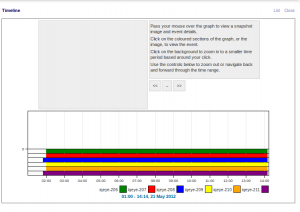A friend of mine was asking what the easiest way to get their photos off of an iPad would be. Honestly, Apple makes this more complicated than it needs to be. There are a couple of ways to do this.
My preferred method is using a free tool called Dropbox. If you don’t have a Dropbox account, use my referral link and we will both get some free storage as a bonus.
It is easier to sign up for a new account on your computer. Once you sign up for an account and install the software, head on over to the iTunes App Store, and get the free app. As you go thorough the installation, there will be a basic tutorial, and I recommend going through the tutorial. You can set your photos to automatically upload to Dropbox and they will then automatically sync to your computer. Now that wasn’t all that difficult was it?
This is how Apple tells you to transfer the photos (full credit goes to Apple for the following information):
If you are using Windows XP, follow these steps:
To import photos or video from your device using the Windows XP Scanner and Camera Wizard:
- Connect the iPhone, iPad, or iPod touch to your computer. Windows should automatically open the Scanner and Camera Wizard. Click Next:Note: If the Scanner and Camera Wizard window does not automatically open, you may need to enable the behavior.
- Choose the photos and video you want to copy. Click Next.
- Use the default picture name and destination, or change these as you wish.
- Enable the option, “Delete pictures from my device after copying them”.
Note: Deleting photos after importing helps to reduce Camera Roll size, and it improves backup and restore times. You may choose Keep Photos if you wish to import the photos to additional computers. If you do not want Windows to delete pictures from your camera on subsequent imports, remember to come back here and disable this option.
- Click Next. The Wizard imports your images.
- Select what you want do with the images, or close the Wizard. Click Next.
- The Wizard tells you the number of images that it imported, with a link to access those images. Click Finish to close the Wizard:
Note: Windows XP cannot import video files larger than 500 MB using Camera and Scanner Wizard. You can transfer these files directly from your device by selecting them in My Computer and dragging or copying the movie files to your computer’s hard drive.
If you find that not all your photos were imported from your device’s Camera Roll after performing the above steps, you can either copy the photos to your computer using Windows Explorer, or you can use additional software such as Windows Live Photo Gallery or Adobe Photoshop Elements 3.0 or later to import all pictures.
To copy the photos to your computer using Windows Explorer:
- Connect the iOS device to the computer.
- Choose Start > My Computer.
- Double-click the logo for the device to browse its camera folders.
- Navigate to [iOS device]\Internal Storage\DCIM\100APPLE.
- Manually copy the content in this folder to your computer, wherever you would like to store it.
- Disconnect your device. Open the Camera Roll and manually delete all the pictures from the iPhone Camera Roll that you just imported.
To copy the photos to your computer using Windows Live Photo Gallery or Adobe Photoshop Elements 3.0 or later, refer to the documentation of the application you wish to use.
If you are using Windows 7 or Windows Vista, follow these steps:
To import photos or video from your device to Windows:
- Connect your iOS device to the computer. If the AutoPlay window appears, click “Import Pictures and Videos using Windows”, then skip to step 4. If the “Import Pictures and Video” dialog appears, skip to step 4.
Note: If the AutoPlay dialog box does not automatically open, you may need to enable the behavior.
- Choose Start > Computer.
- Right-click the logo for your device and click Import pictures and videos.
- Click the Import Settings link.
- In the resulting window, you can change the folder to which your Camera Roll’s photos will be imported by clicking the Browse button next to the “Import to” field. By default, these will be imported to the My Pictures folder.
- Enable the option, “Always erase from device after copying”.
Note: Deleting photos after importing helps to reduce Camera Roll size, and it improves backup and restore times. You may choose Keep Photos if you wish to import the photos to additional computers. If you do not want Windows to delete pictures from your camera on subsequent imports, remember to come back here and disable this option when you’re finished.- After setting your import options, click OK to dismiss the window.
- Choose a tag if desired and click Import. This screen appears only while the import process is active:
- Once the import is complete, Windows Photo Gallery will launch with your photos and videos highlighted under the “Recently Imported” section:
If you find that not all your photos were imported from your device’s Camera Roll after performing the above steps, you can either copy the photos to your computer using Windows Explorer, or you can use additional software such as Windows Live Photo Gallery or Adobe Photoshop Elements 3.0 or later to import all pictures.
To copy the photos to your computer using Windows Explorer:
- Connect the iOS device to the computer.
- Choose Start > Computer.
- Double-click the logo for the device to browse its camera folders.
- Navigate to [iOS device]\Internal Storage\DCIM\100APPLE.
- Manually copy the content in this folder to your computer, wherever you would like to store it.
- Disconnect your device. Open the Camera Roll and manually delete all the pictures from the iPhone Camera Roll that you just imported.
To copy the photos to your computer using Windows Live Photo Gallery or Adobe Photoshop Elements 3.0 or later, refer to the documentation of the application you wish to use.